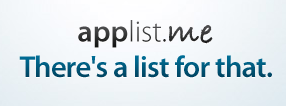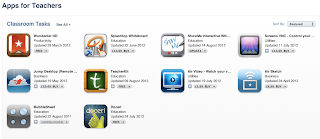So is there a fool-proof way to get videos into the Camera Roll on the iPad? or getting iPad Apps to recognize clips/pictures from a source other than the Camera Roll?
 |
| Photo Transfer |
For example a class may already be involved in movie editing projects involving re-editing a trailer in iMovie. This is a great activity, easily achieved on laptops, and many schools have successfully been delivering such an activity for a long time.
However, trying to do the same thing on the iPad is not as straightforward. The issue is getting the same footage to all the students in a classroom environment. Of course you can do it through iTunes and iPhoto by connecting an iPad to a laptop, but its not viable to have every student plug into a computer to transfer the files.
Another way is to upload a video to YouTube and then download using iCab mobile, but this is not an option if the video has copyright restrictions on it - this would prevent you from uploading to YouTube altogether.
So how do you easily get the video footage into the Camera Roll?
Short trailer clips (.mov and .m4v) can be emailed to the iPad. Both file types work perfectly but the quality is really poor. To improve quality the clips could be emailed in small chunks, say four parts, but again this is not an efficient use of teacher time - I can hear you ask, "there must be an easier way?"
Enter the Photo Transfer App (£1.99), it works for me! I can wirelessly send video to a single iPad and it will show up in the Camera Roll, which means that students can edit it in iMovie. I've not yet tried this with multiple iPads although the app description does say it will work.
Photo Transfer is excellent for sending videos or photos back and forth from iPhone/iPad to the computer.
I also like PhotoSync ($1.99) for wireless transfer of photos and videos between Computer and iOS devices.