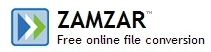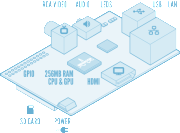The Reflection App is ideal for sharing whats on your iPad to a projector screen via your macbook, which makes it perfect for training, demonstrations and teaching, if other options are not available or compromised in your school.
Simply install the App, select your Mac from AirPlay on an iPad 2, and the iPad's screen is instantly displayed in real-time on a Mac but still looks like an iPad frame. Reflection also supports mirroring which means full audio and orientation support. You can lock your orientation to landscape or portrait as appropriate.You may experience a degree of lag when browsing on Safari or viewing Youtube videos but this is acceptable, just work with it.
Currently, the Reflection App’s preferences are limited to selecting a resolution for your device and launching as a full-screen App. Recently the App updates have enabled the option to record your screen. Reflection is relatively inexpensive, and offers a simple option for screen sharing the iPad - a single-user license of Reflection sells for under £10.00 or 5 licenses for under £25.00 - click here. There is also the option of a free time limited trial before you make the purchase - try before you buy and let us know what you think.
For more information contact me: barbaraainscough@mac.com
Follow @boobelle
For more information contact me: barbaraainscough@mac.com
Follow @boobelle